Getting Started
Running Trademade
Starting Trademade
After completing the prequisites and configuration, you can now start Trademade.
On Linux, Trademade runs headless with no UI. From your Trademade working directory (where you put config.yaml), you can run /opt/trademade/bin/trademade. If everything is working correctly, there should be no console output. Logs will be emitted to a trademade.log file in the working directory. There is an example systemd service script in /opt/trademade/conf that can be used to run Trademade as a systemd service. More information can be found in the cloud setup section.
On Windows or Mac OS, run the Trademade shortcut to start the app. A simple window will be displayed that shows the current status:
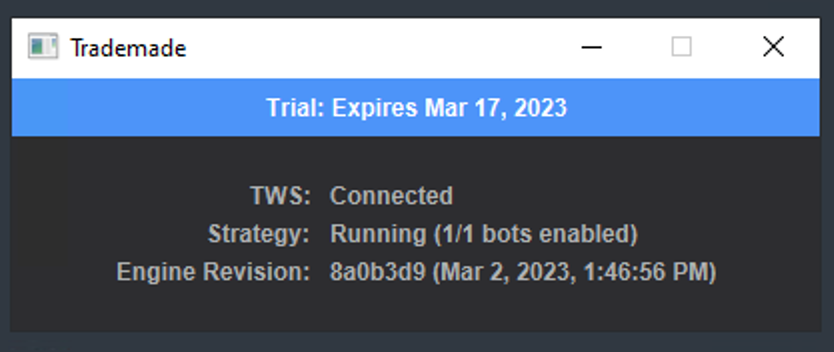
Connecting to your Telegram bot
Once Trademade has started, you can start a conversation on Telegram with the bot you created earlier with BotFather. Send a /start message to your bot and you should receive a reply.

At this point, you can control Trademade through your Telegram bot.
See the Telegram command reference for a full list of commands.